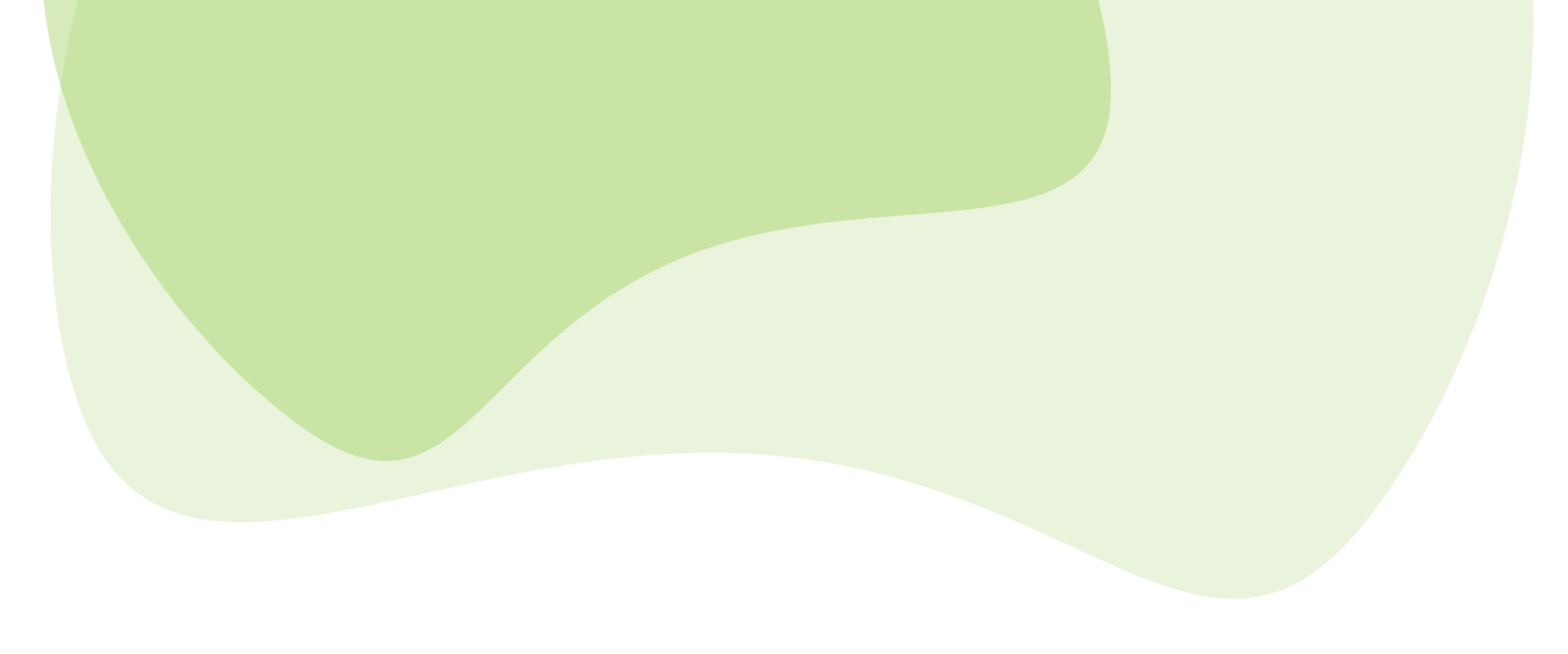The root directory is where you’ll find your WordPress website’s core files. Whether you’re troubleshooting, backing up files, uploading new elements, or even considering relocating your entire WordPress installation, understanding and accessing your root directory is necessary.
This guide will walk you through the process of accessing your WordPress root directory and how to harness its potential while ensuring its security and integrity!
Finding your WordPress root directory: A practical walkthrough
The root directory – often called public, public_html, htdocs, or www – is the top-level directory of your WordPress installation. Within this directory, you’ll find several files and three primary folders, each serving a unique and essential role in the functionality of your WordPress site.
The wp-content folder
wp_content contains the majority of what you upload (such as images, plugins, and themes) and install on your WordPress site. It holds the elements that define your site’s appearance and capabilities.
Due to its user-accessible and modifiable design, wp-content is the primary location where website owners and developers can add custom code, themes, and plugins.
Here’s a breakdown of what it typically contains:
- A themes subdirectory, which holds all the themes you’ve installed on your WordPress site. Each one will have its own folder within the themes directory.
- A plugins folder containing all the plugins that you’ve added to your WordPress site. Similar to themes, each plugin will have its own folder.
- An uploads subdirectory where all your media files will be stored, such as images, videos, and documents (uploaded when you create posts and pages). Typically, these are organised into folders by year and month.
- Other custom subfolders and files: Depending on your website, you might have additional directories and files for custom functionalities. These are usually added by plugins or custom development.
The wp-includes folder
The wp-includes folder is like a toolbox filled with all the essential tools WordPress needs to work properly:
- Basic PHP files and functions that the system uses to do its everyday tasks.
- Layout and design files that make sure the website looks great and works well on different devices.
- Scripts and functions for managing links, handling media (like photos and videos), and many other features.
💡 Tip: Don’t work with this folder directly unless you’re an advanced user and know what you’re doing. Changes to these files can lead to issues with updates, security vulnerabilities, and potential breakdowns of site functionalities. Customisations and extensions should be done through themes and plugins, not by altering core files.
The wp-admin folder
This folder has all the files necessary for your WordPress site’s administrative backend. It contains:
- Files that are responsible for generating the user interface of the WordPress dashboard, including the HTML, CSS, and JavaScript files that create the visual layout and interactive elements of the admin dashboard area.
- The WordPress AJAX endpoint is located within the
wp-adminfolder, even though not all WordPress AJAX requests are WP admin requests.
Direct modifications to core files in the wp-admin directory are strongly discouraged, as they can be overwritten during WordPress updates. Instead, customisation is typically done through plugins or child themes.

To access your WordPress root directory, you’ll typically use the file manager provided by your hosting service or an FTP client (like FileZilla). Once you’re in the file manager or FTP client, navigate to the root directory, and you’ll see the core WordPress folders and files.
| 💻 You can access the file manager: – Through your hosting provider’s dashboard or control panel (such as cPanel). – Directly via URL by typing in your server’s hostname followed by the port address 2083. The URL format will look something like this: https://ServerHostname:2083. |
Tips for managing your WordPress root directory
Keeping your WordPress root directory clean and well-managed is crucial for both security and performance optimisation. A cluttered or poorly managed root directory can:
- Increase the risk of security breaches.
- Make troubleshooting more complicated.
- Negatively affect your site’s performance and load times.
An organised root directory, on the other hand, makes maintenance easier and enhances the effectiveness of security tools (like Shield Security Pro) in scanning for and flagging unfamiliar files.
“A clean root directory reduces scan noise and makes it easy to spot when there are files there that shouldn’t be there”
Paul Goodchild, Creator of Shield Security PRO
Beyond understanding the structure of your WordPress root directory, here are some steps you can take to keep things clean and in check:
- Security measures: Implement security measures to protect your root directory. This includes setting correct file permissions, usually 755 for directories and 644 for files. Consider using security WordPress plugins like Shield Security Pro to monitor and protect your root folder.
- Keep WordPress updated: Regularly update WordPress, themes, and plugins. Updates often include security patches and bug fixes that protect your site from vulnerabilities.
- Use a child theme: When making customisations, use a child theme instead of modifying the WordPress core files to prevent your changes from being overwritten during updates.
- Clean up regularly: Periodically check for and remove any unused, outdated, or unnecessary files and plugins to reduce clutter and minimise the risk of security vulnerabilities.
- Access controls: Limit access to your WordPress root directory. Only give access to trusted individuals and use strong, unique passwords for your hosting account.
- Use a staging environment: Make changes to your site in a staging environment rather than directly on the live site. This way, you can test changes without risking your live site’s stability.
While managing your WordPress root directory is important for customisation, security, and performance, it must be done only if necessary. Let’s look at a few key scenarios for accessing or editing the root directory:
- Accessing log files: The WordPress root directory often contains log files that are invaluable for diagnosing issues and providing insights into server errors, plugin malfunctions, or other operational problems.
- Modifying configuration for debugging: Sometimes, to identify the root cause of an issue, you may need to edit the
wp-config.phpfile in the root directory to enable WordPress’s debug mode, which displays PHP errors directly on your site, helping you pinpoint the exact issue. - Identifying and fixing errors: By accessing the root directory, you can update or correct files that may be causing errors. For example, a corrupted
.htaccessfile can lead to critical “HTTP 500” errors, and repairing or resetting this file in the root directory can resolve the problem. - Backup and restoration: For a comprehensive manual backup or restoration, accessing all files in the root directory is essential.
⭐ The golden rule for interacting with your root directory: always backup your website. Whether you’re uploading files, editing configurations, or cleaning up, having a recent backup ensures you can quickly recover if something goes wrong.
But how can you ensure the security of your entire website, including its core folders and files?

Streamlining security: Shield Security PRO’s root file protection features
Shield Security PRO offers an advanced suite of features designed to protect your WordPress root directory against various online threats. If you want to prevent unauthorised modifications or ensure the integrity of critical files, Shield Security PRO provides a comprehensive solution, integrating smoothly into your WordPress ecosystem to deliver unparalleled peace of mind and security.
Shield Security PRO offers:
- Malware scanning features: This sophisticated system tirelessly monitors your WordPress site, including the root directory, for any signs of malicious activity or file corruption.
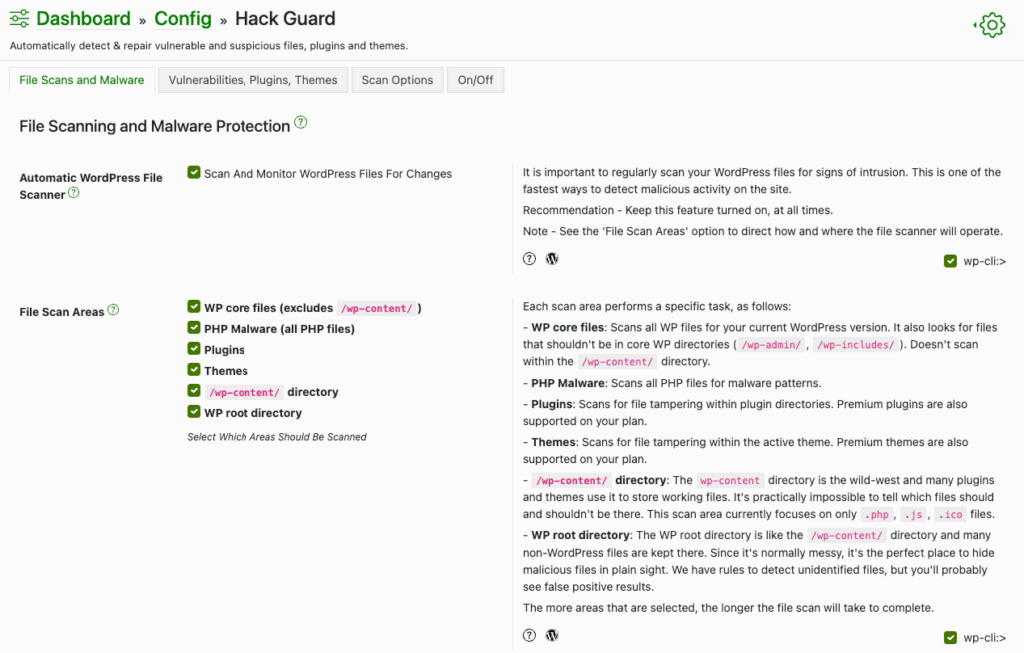
- Unique FileLocker feature: FileLocker is specifically designed to protect critical root files such as
.htaccess,wp-config.php, and the rootindex.php. This unique protection mechanism prevents unauthorised alterations and corruption of these crucial files. - Custom scanning: Recognising that every WordPress site is different, Shield Security PRO allows you to fine-tune the scanning process by specifying which files should be included or excluded from scans. This is particularly useful if you frequently modify or update files in the root directory.
- Comprehensive root file protection: Shield Security PRO has both automated and manual options for handling suspicious files. Depending on your preference, you can set the malware scanner to either flag suspicious files for manual review or automatically repair them to a known secure state.
- AntiBot Detection Engine (ADE): A significant portion of the threats to the WordPress root directory come from automated bots. Shield Security Pro’s AntiBot Detection Engine identifies, blocks, and prevents these bots from interacting with your site, significantly enhancing the protection of your root directory.
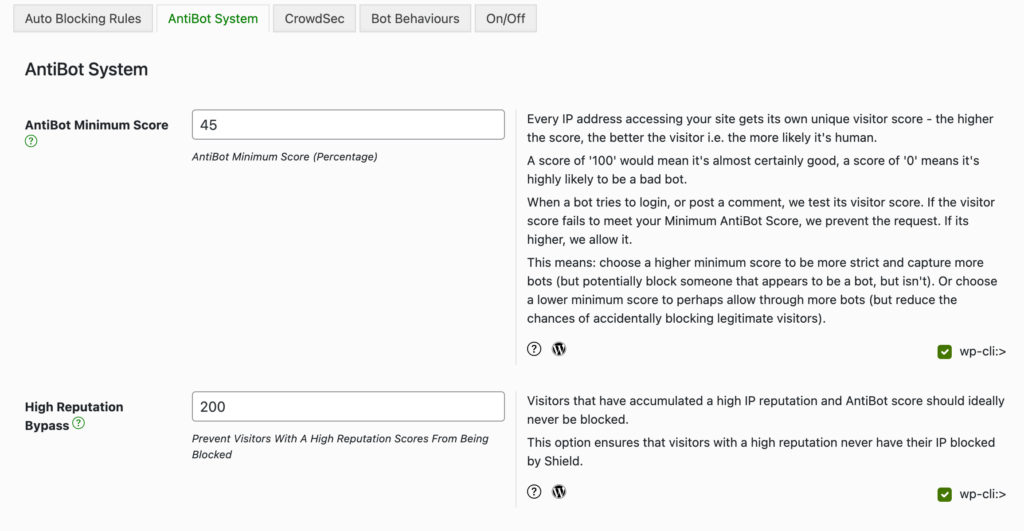
As you can see, Shield Security PRO ensures the longevity and health of your website and protects its root folder.
Troubleshooting: Common root directory issues and fixes
Update failures
Sometimes, WordPress updates may not be completed successfully, leaving behind temporary files or causing corruption in existing ones.
To resolve this, manually update WordPress by uploading the latest version. Be careful not to overwrite the wp-content folder or the wp-config.php file during this process, as these contain vital site data and configurations.
Incorrect file permissions
Setting incorrect file permissions can lead to security vulnerabilities or prevent WordPress from operating correctly.
A standard practice is to set directory permissions to 755 and file permissions to 644. These permissions can be adjusted via FTP or your hosting service’s file manager. However, keep in mind that these are general guidelines. The appropriate permissions may vary depending on your specific server environment.
Make sure to align file and directory permissions with their ownership (user and group). For instance, if the web server process owns the files, more restrictive permissions (like 750 for directories and 640 for files) might be preferable. This helps in preventing unauthorised access by other users on the server. If you’re not sure about what the most appropriate file permissions are for your site, consult your hosting provider – they can point you in the right direction.
Corrupted .htaccess file
A corrupted .htaccess file can lead to 500 internal server errors or broken permalinks.
Start by backing up the .htaccess file by downloading or renaming it. Then, to generate a new one, go to your WordPress settings and re-save your permalink settings.
Always ensure you have a backup before making such changes, especially if your .htaccess file contains custom rules or specific configurations. When a new .htaccess file is created, any previous custom configurations will be lost and will need to be reapplied.
⚠️ Reminder to proceed with caution:
- Running backups before making any changes to your root directory is necessary. This safety measure ensures you can restore your site to its previous state if something goes wrong during the troubleshooting process.
- Making changes to the root directory can lead to significant problems if not done correctly.
- If you’re uncertain about how to handle an issue, it’s better to consult a professional rather than experiment on your own. An expert can provide the necessary guidance and support to resolve issues without risking the integrity of your site.
Maintaining a secure and efficient WordPress root directory with Shield Security PRO
The ability to access and modify your WordPress files is a valuable skill for site owners. For those who possess the technical knowledge and confidence, navigating through the root directory can empower you to resolve issues independently, improve your site’s security, and tailor your website to your specific needs.
Implementing robust security measures and performing regular maintenance are also essential steps in safeguarding your WordPress site. Using Shield Security PRO for this offers peace of mind and a higher level of control over your site’s security.
Embrace the power of professional-grade security and see the difference it makes in your site’s performance and reliability. Get started with Shield Security PRO now and fortify your WordPress root directory against the ever-evolving threats of the digital world!
Hello dear reader!
If you want to level-up your WordPress security with ShieldPRO, click to get started today. (risk-free, with our no-quibble 14-day satisfaction promise!)
You'll get all PRO features, including AI Malware Scanning, WP Config File Protection, Plugin and Theme File Guard, import/export, exclusive customer support, and much, much more.
We'd be honoured to have you as a member, and look forward to serving you during your journey towards powerful, WordPress security.
ShieldPRO Testimonials
Main Sections
- Finding your WordPress root directory: A practical walkthrough
- Tips for managing your WordPress root directory
- Streamlining security: Shield Security PRO’s root file protection features
- Troubleshooting: Common root directory issues and fixes
- Maintaining a secure and efficient WordPress root directory with Shield Security PRO