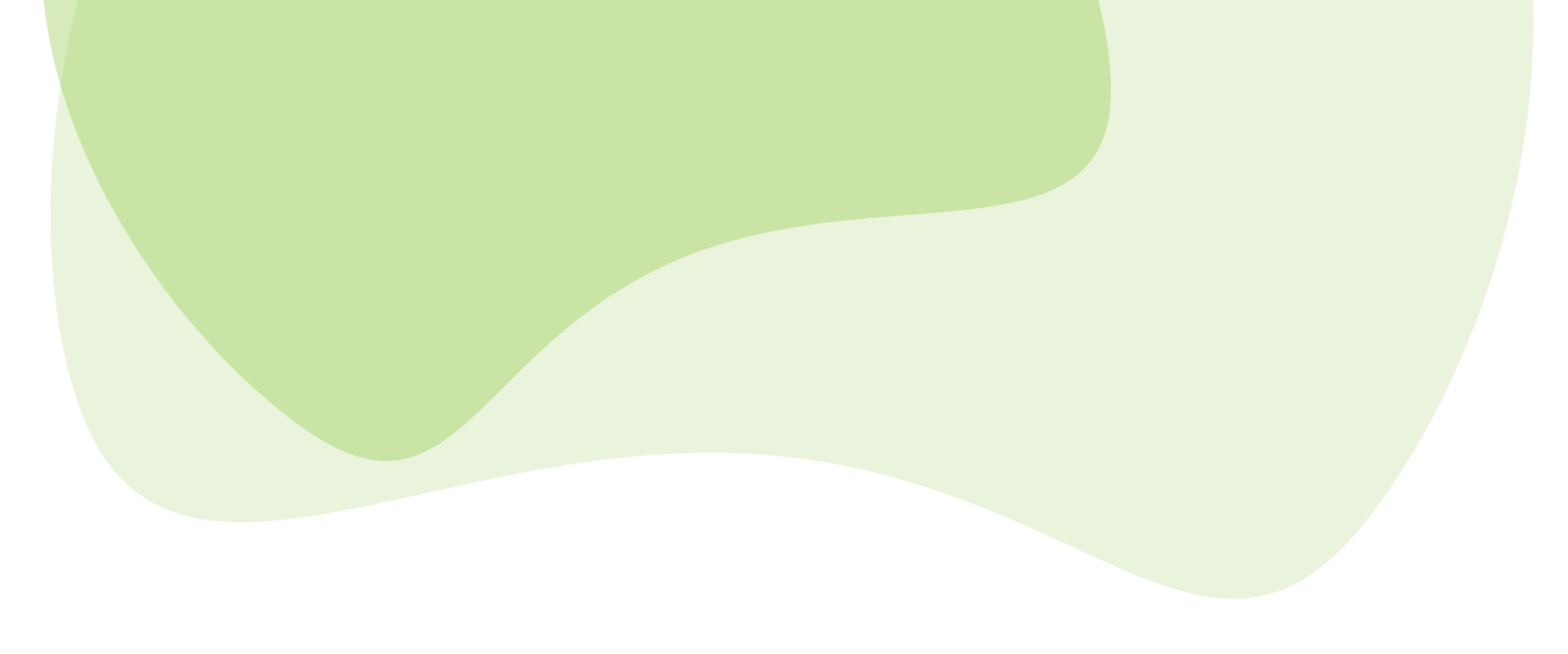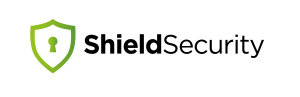Choosing the right plugins can make or break your WordPress website. They have the power to extend your website’s functionality far beyond its core capabilities. However, with thousands of options available, how do you ensure that you’re selecting plugins that not only meet your specific needs but are also reliable, secure, and compatible with your WordPress version?
In this article, we’ll guide you through the intricacies of choosing the most suitable plugins for your WordPress website, with a special focus on key considerations like site security and other specialized needs. Stay tuned for a well-rounded understanding of how to navigate the plugin landscape, ensuring that you make choices that are aligned with your goals and operational needs.
Why Plugins Matter in WordPress
In the WordPress ecosystem, plugins are indispensable tools that act as building blocks for your website. Think of them as modular add-ons that you can plug in to add specific functionalities or features. Given that WordPress is used by 43.1% of all websites, the significance of choosing the right plugins can’t be overstated. They allow for an incredible level of customization without requiring you to be an expert in coding or web development. This democratizes the process of website creation, letting individuals and businesses alike tailor their sites to meet specific needs and preferences.
The diverse range of available plugins means that you can get exactly what you need to make your website successful. However, this plethora of options can also be overwhelming. The wrong choice of plugin could slow down your website, create compatibility issues, or even pose security risks. Therefore, understanding how to discern quality plugins from the myriad of available options is crucial. Equipped with the right knowledge, you can confidently build a website that is both powerful and reliable, serving your audience effectively while making your life easier as a website owner.
How to Identify Your Plugin Needs
Before you dive into the sea of plugins available for WordPress, it’s essential to take a step back and identify what you actually need. Without a clear understanding of your requirements, it’s easy to get caught up in the excitement of the countless possibilities plugins offer, which could lead to a cluttered and inefficient website.
Start by listing out the core functionalities that are crucial for your website. Are you running an e-commerce store? If so, you’ll likely need plugins for shopping carts, product listings, and payment gateways. Perhaps you’re running a blog or a news website; in that case, SEO optimization might be at the top of your priority list to help your content reach a broader audience. If you operate a brick-and-mortar store in conjunction with your online presence, a point-of-sale (POS) receipt printing plugin could be invaluable for seamless operations.
Once you have a basic list, expand it by considering your target audience and the user experience you want to offer. Do you need a chat feature for customer service? What about a social media sharing plugin to encourage visitors to share your content?
Don’t forget to consider your own ease of use as a site administrator. Plugins that offer analytics, security features, and backups could save you both time and effort in managing your website. For those looking for an economical approach, consider whether a plugin bundle—offering a package of multiple premium plugins at a discounted rate—might meet multiple needs in one go.
Critical Considerations When Choosing Plugins
Once you’ve identified your needs, the next step is to sift through the available options and make informed decisions. Choosing the right plugins involves more than just selecting those that offer the functionalities you desire; several other factors should weigh into your decisions. Here are some critical considerations to keep in mind:
- Functionality: The most obvious factor is what you need the plugin to do. Whether it’s enhancing SEO, adding e-commerce capabilities, or integrating with your social media channels, the plugin should meet your specific requirements. If you have specialized needs, like a point-of-sale (POS) system for a brick-and-mortar store, ensure the plugin can handle those.
- Compatibility: Always check whether the plugin is compatible with your version of WordPress. A plugin that isn’t compatible could result in performance issues or even break your site. Many plugin pages will list the versions of WordPress they are compatible with, making it easier for you to make a decision.
- User Ratings and Reviews: User reviews and ratings provide invaluable insights into the performance and reliability of a plugin. Make sure to read both positive and negative reviews to get a balanced view. A plugin with a high rating and a large number of positive reviews is generally a safer bet.
- Developer Support: Good developer support can be a lifesaver. Opt for plugins that offer robust support options, be it through forums, email, or real-time chat. Prompt and helpful support is especially crucial if you’re going for a premium plugin.
- Price: Many great plugins are available for free, but premium plugins often offer more features and better support. Depending on your needs, it might make sense to invest in a premium plugin. If you find multiple premium plugins could benefit your site, consider buying a plugin bundle to get several tools at a discounted rate.
- Site Security: Last but certainly not least, always consider the security implications of adding a new plugin. Plugins can sometimes be a backdoor for security vulnerabilities. Opt for plugins that are regularly updated by the developer, as this often indicates ongoing security enhancements. Also, make sure to keep your plugins updated to their latest versions to protect against known vulnerabilities.
Most Common Types of Plugins You Might Need
As you venture into the world of WordPress plugins, you’ll quickly notice that the options available are nearly endless, catering to a myriad of functionalities and niches. However, some types of plugins are almost universally beneficial for a broad range of websites. Let’s explore a few:
- SEO Plugins: When it comes to driving organic traffic to your website, Search Engine Optimization (SEO) is indispensable. SEO plugins can help you optimize your content, generate sitemaps, and provide you with actionable insights to improve your website’s visibility in search engine rankings. These plugins are often considered a must-have, regardless of your website’s specific niche.
- E-commerce Plugins: If your website involves any form of online selling, e-commerce plugins are essential. These plugins can help you manage inventory, add shopping carts, set up payment gateways, and even handle customer reviews. They are the backbone of any successful online store and come in various forms to suit different business needs.
- Social Media Plugins: In the age of social media, having sharing buttons on your blog posts or product pages can significantly increase your content’s reach. Social media plugins make it easy for your visitors to share your content on their platforms, thereby boosting your website’s traffic and potentially increasing your customer base.
- Caching Plugins: Website speed is a critical factor in user experience and SEO. Caching plugins store a static version of your website, enabling it to load faster for returning visitors. These plugins can dramatically improve site speed, decreasing bounce rates and increasing the time spent on your site.
- Security Plugins: With cyber threats becoming increasingly sophisticated, security plugins can add an extra layer of protection to your website. These plugins offer features such as firewall settings, malware scanning, and brute force attack protection to keep your website safe from potential threats. It’s highly recommended to conduct a security audit to understand the security posture of your WordPress website and how these plugins can provide more robust protection.
- Analytics Plugins: Understanding your audience is key to the success of any website. Analytics plugins can integrate with services like Google Analytics to provide you with detailed reports on your website’s performance, visitor demographics, and much more. This data is crucial for making informed decisions to improve your site.
- Contact Form Plugins: Most websites benefit from having a straightforward way for visitors to get in touch. Contact form plugins make it simple to add a form to your site, and they often come with additional features like spam protection and various form field options.
- Affiliate Marketing Plugins: If you plan to monetize your website through affiliate marketing, especially with platforms like Amazon, using an Amazon affiliate plugin can streamline the process. It can help with tracking clicks, embedding product links, and managing affiliate earnings, ensuring you get the most out of your affiliate partnerships.
How to Install and Test Plugins
Once you’ve zeroed in on the plugins that fit your needs and meet all the critical considerations, the next step is to actually install them and see how they perform. While the installation process is typically straightforward, it’s crucial to take precautionary measures to ensure everything goes smoothly. Here’s a step-by-step guide:
Installation
- Go to the WordPress dashboard: Log into your WordPress admin area and navigate to the dashboard.
- Plugin directory: Go to ‘Plugins’ and click ‘Add New’. This will take you to the WordPress Plugin Directory within your admin area.
- Search and install: Use the search bar to find your desired plugin. Once found, click the ‘Install Now’ button next to the plugin name. WordPress will download and install the plugin for you.
- Activate: After the plugin is installed, you’ll see an ‘Activate’ button appear in place of the ‘Install Now’ button. Click this to activate the plugin and make it functional on your website.
Testing
- Backup your website: Before you activate a new plugin, it’s a good idea to back up your website. This ensures you can quickly revert to a previous version if something goes wrong.
- Staging environment: If possible, first install and test the plugin on a staging environment. This is a clone of your live website where you can test changes without affecting your live site.
- Check for conflicts: Activate the plugin and check your website’s performance and functionalities. Make sure it does not conflict with other plugins or themes you have active.
- Test features: Go through all the plugin’s features to ensure they work as described. If it’s an SEO plugin, for example, make sure it’s correctly optimizing your content and generating sitemaps.
- Check site speed: Use a tool like Google PageSpeed Insights to check if the plugin affects your website’s speed. A significant slowdown might be a red flag.
- Security scan: Perform a security scan to ensure the plugin doesn’t introduce any vulnerabilities. There are plugins designed specifically for this purpose.
- Review and adjust settings: Most plugins come with settings that you can customize. Take the time to go through these and adjust according to your needs.
- Monitor analytics: If applicable, monitor site analytics to see the plugin’s impact. For instance, an SEO plugin should ideally improve your search engine rankings over time.
By installing and rigorously testing your chosen plugins, you ensure that they not only add the desired functionalities but also integrate seamlessly with your existing setup. The last thing you want is for a new plugin to break your site, slow it down, or introduce security risks. Being meticulous in this stage can save you from potential headaches down the line.
Conclusion: Making Informed Choices for a Stronger WordPress Site
Choosing the right plugins for your WordPress website is no small feat, given the vast array of options available. However, with a strategic approach, you can make informed decisions that not only meet your specific needs but also ensure the long-term health and success of your website. From understanding your own requirements to considering compatibility, security, and user reviews, taking a meticulous approach can make all the difference. Remember, plugins are the building blocks of your website; choosing them wisely will set the foundation for a powerful, efficient, and secure online presence.
Hello dear reader!
If you want to level-up your WordPress security with ShieldPRO, click to get started today. (risk-free, with our no-quibble 14-day satisfaction promise!)
You'll get all PRO features, including AI Malware Scanning, WP Config File Protection, Plugin and Theme File Guard, import/export, exclusive customer support, and much, much more.
We'd be honoured to have you as a member, and look forward to serving you during your journey towards powerful, WordPress security.